Data Analysis
Navigation

To access the Analysis page of a study, click on the Analysis button on the Study navigation bar on top of the page when visiting a study.
Page Layout
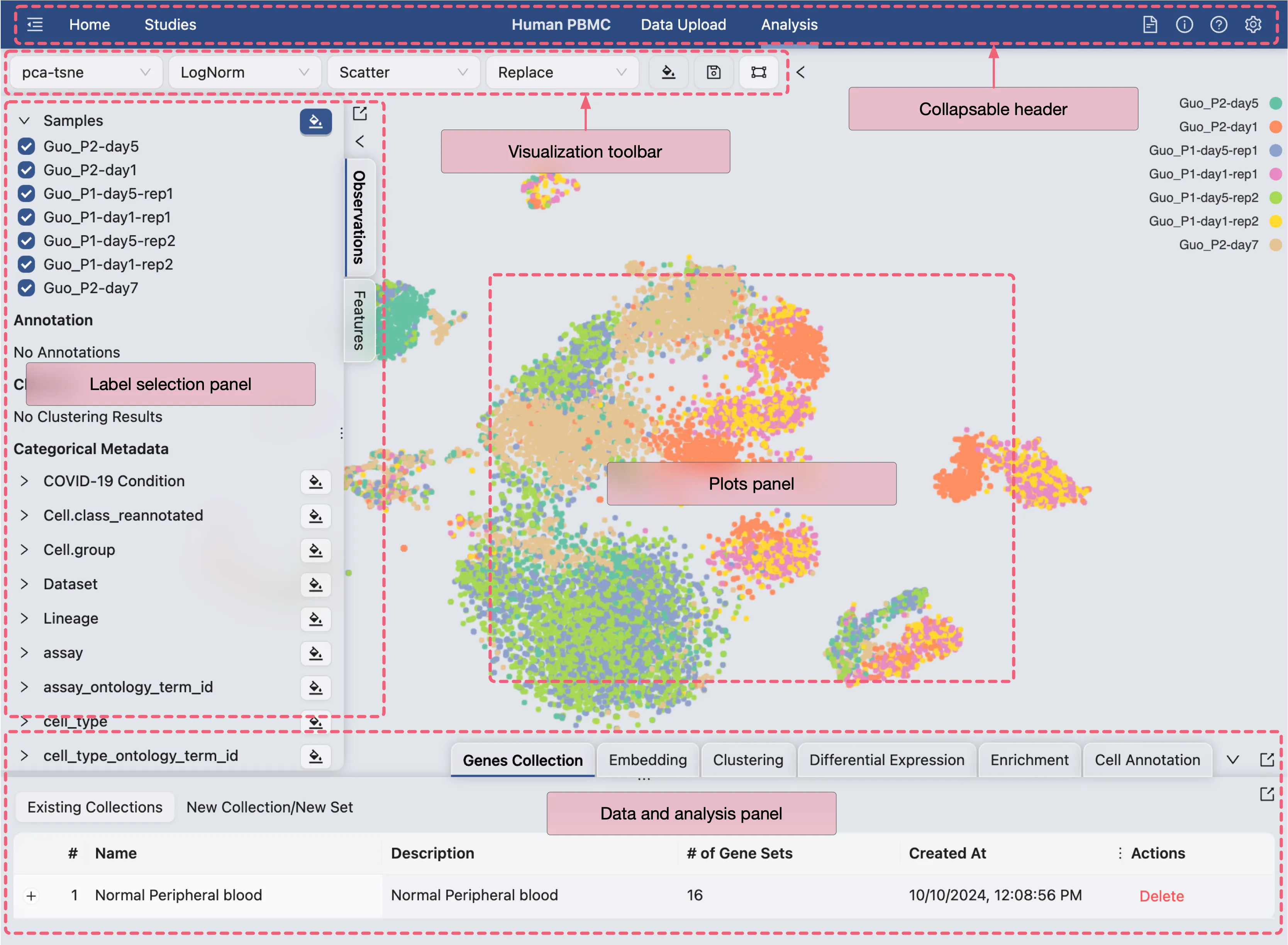
There are 4 main components on the Analysis page:
Collapsable header: Contains the application and study navigation, as well as page settings and study logs. This header can be collapsed to provide more space for the analysis panels by clicking the (top left corner) button.
(top left corner) button.Visualization toolbar: Contains tools for data visualization, such as embedding selection, normalization, chart type, color mapping, save and load visualization state, and more.Label selection panel: Allows you to select the labels to be displayed on the visualization.Plots panel: Displays the data visualization plots.Data and analysis panel: Contains the data table and analysis tools and methods.
Resize Panels
At the border of each panel, you can resize the panel by dragging the border to the desired size. You can also collapse the panel by clicking the arrow button (< or v) on the top right corner of the panel.
Detachable Panels
Panels can be detached from the main interface by clicking the ![]() button. You will find this button on the top right corner of each panel.
button. You will find this button on the top right corner of each panel.
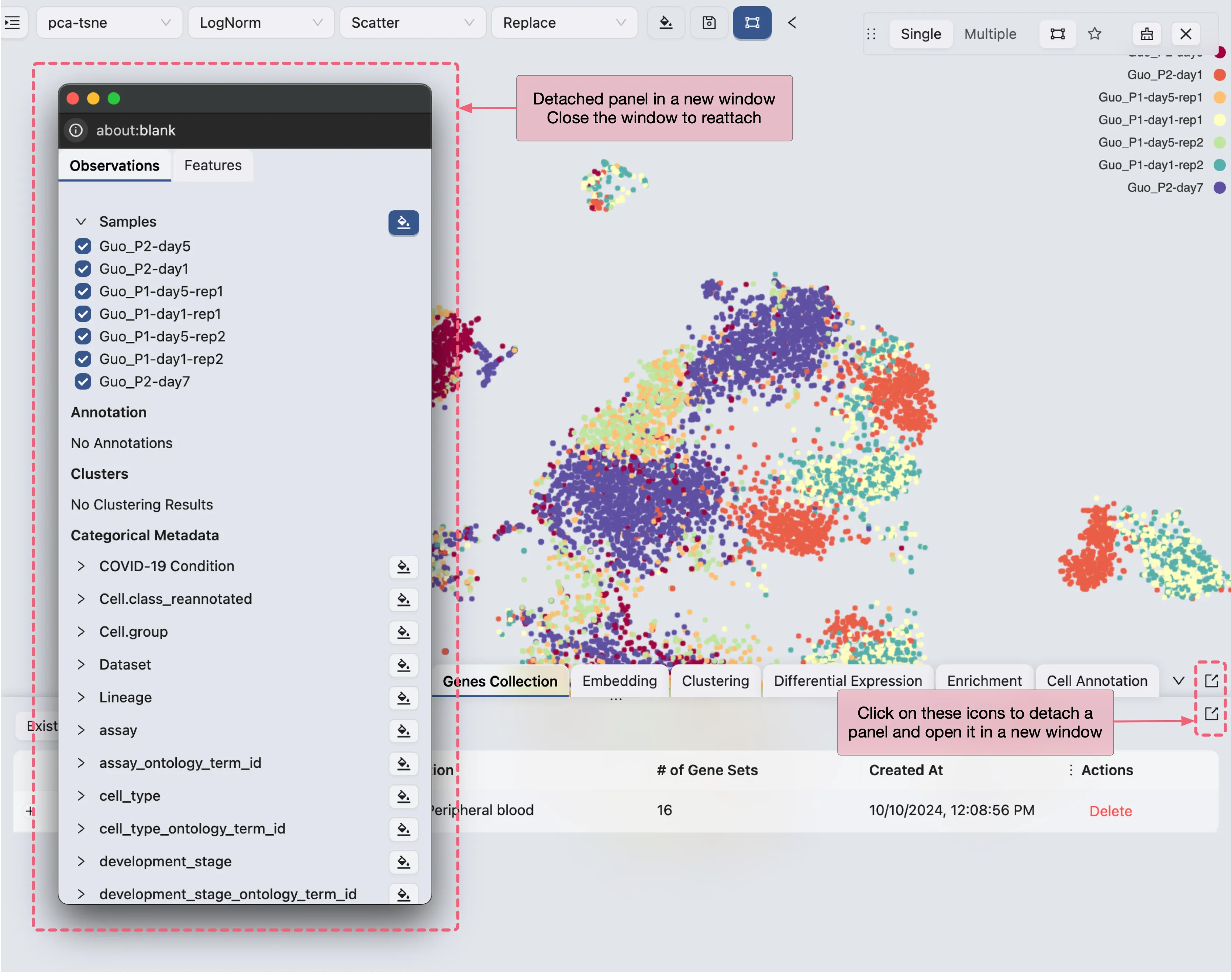
To reattach the panel, simply close the detached window.